- On the "Log in" page, enter your user name in the "Username" field and your password in the "Password" field.
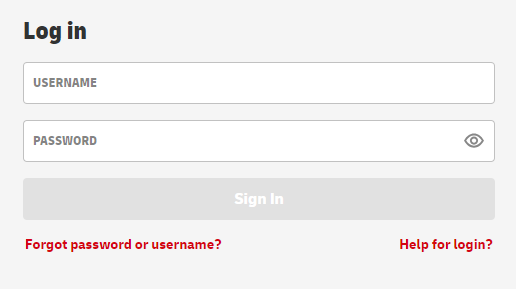
Only when at least one character has been entered in both input fields will the "Log in" button turn red and thus be activated for clicking. - Click on the red "Log in" button. You will now be logged into the portal and will be taken to the starting page.
To use the functions of the Post & DHL Business Customer Portal, please log in with your user data. To do this, enter your username in the "Username" field and your password in the "Password" field. Then click on the red "Sign in" button.
Please note that logging in to the web interface of the Post & DHL Business Customer Portal is only possible with a so-called "personal user". It is not possible to log in to the web interface of the portal with so-called "system users", which are used for portal access via technical interfaces only (such as web services or merchandise management systems).
Depending on whether you have activated two-factor authentication for your personal user or not, please proceed as described below for your login:
Only if you have activated two-factor authentication for your personal user and selected the security profile "Secure login and security-related changes" will you be prompted to secure your login by entering the second factor (one-time password) when you log in to the portal:
- On the "Log in" page, enter your user name in the "Username" field and your password in the "Password" field
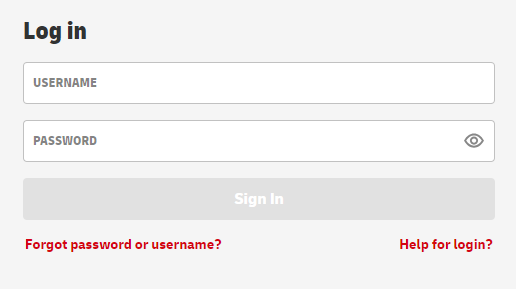
Only when at least one character has been entered in both input fields will the "Log in" button turn red and thus be activated for clicking. - Click on the red "Log in" button.
- You will now be asked to confirm your login by entering a second factor (one-time password).
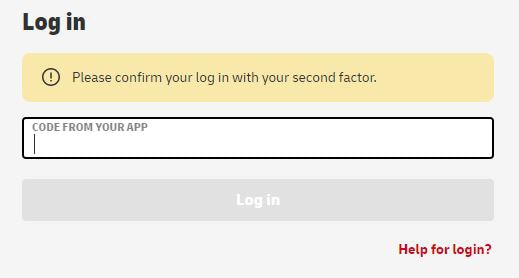
On your device (e. g. smartphone), open the app that you have set up for authentication in the Post & DHL Business Customer Portal (e.g. Microsoft Authenticator).
In the app, click on the account labeled "Business Customer Portal".
Enter the code displayed in the app in the "Code from your app" field on the "Log in" page (see image). - Click on the red "Log in" button. You will now be logged into the portal and will be taken to the start page.
If you have stored several devices for two-factor authentication for your user, you will also be asked in step 3 of your portal login which device you would like to use to generate the one-time password. As described in step 3, transfer the code from this device to the "Code from your app" field:
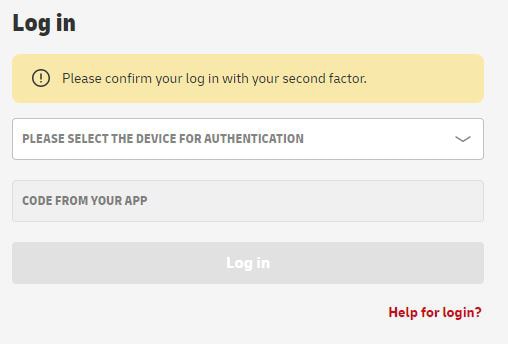
Click the "Forgot password or username?" link below the two input fields for username and password. A new page will open with the heading "Forgot your password?". Enter your username in the input field provided and then click on the red "Send" button.
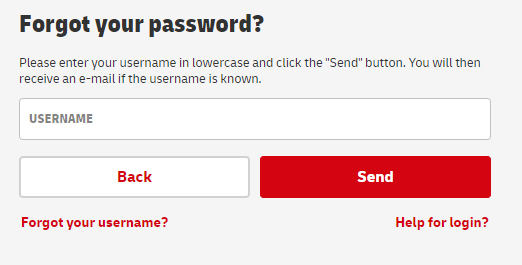
If the username you entered is known in the portal, you will then receive an e-mail to the address saved for your user. In this e-mail you will find a link that will take you to the "Set a new personal password" page for assigning a new password.
Please note that the link in this e-mail is valid for 24 hours for security reasons. After this period has expired, you will have to start the "Forgot password" process again to generate a new e-mail with a new link.
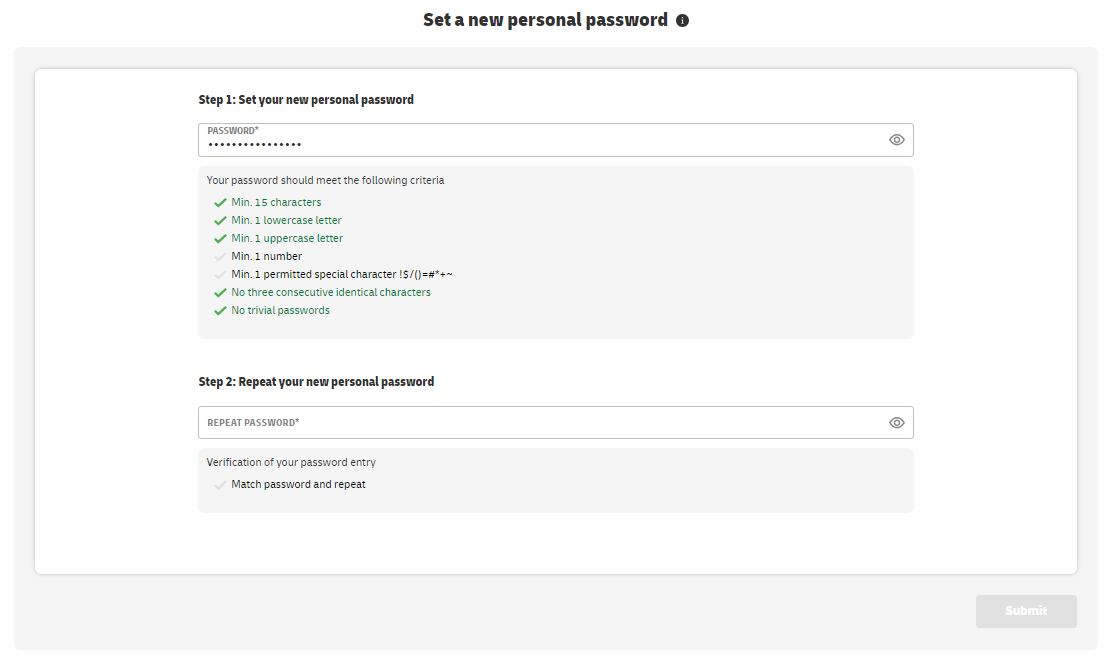
Now enter here in the area "Step 1: Set your new personal password" your desired new password into the provided input field. Please note the criteria for a secure password listed below the field. Fulfilled criteria are marked with a green check mark. If a criterion is not yet fulfilled, the checkmark remains gray. All criteria must be fulfilled in order to use the password.
Next, enter the identical password again in the "Step 2: Repeat your new personal password" area in the input field provided. Only if the password entered under Step 1 and Step 2 are identical, the password can be saved.
In the "Verification of your password entry" area, a green check mark in front of "Match password and repeat" confirms if the password and repeat are identical. If the entries are not identical, a red X appears instead of the gray check mark.
The "Submit" button at the bottom right of the page will only turn red and thus be activated when all password criteria have been met and password and repetition are identical.
Complete the assignment of a new password by clicking the "Submit" button. A green success message confirms that you have successfully saved your new password.
Click on "Go to login page" to return to the login page, where you can immediately log in to the Post & DHL Business Customer Portal with the newly assigned password.
Below the two input fields for username and password, first click on the link "Forgot password or username?". On the next page, click on "Forgot your username?". The page with the heading "Forgot your username?" will open. Now enter your 10-digit customer number (EKP) in the "Customer number" field. In the "Email" field, please enter the e-mail address that is stored for your user in the Post & DHL Business Customer Portal. Then click on the red "Send" button.
If a user can be found for your entry, you will receive an e-mail to your address stored in the portal, in which you will find your user name.
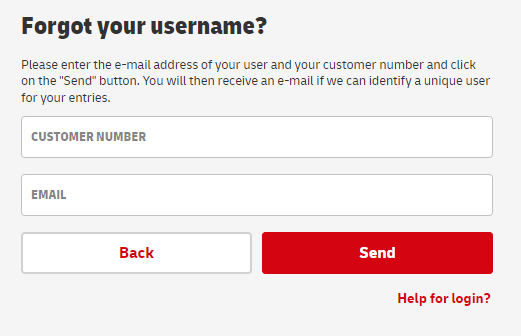
If you make a mistake while entering your user data, this is not a problem. You will receive the message "Invalid username and/or password". In this case, simply re-enter your username and password. Please note, however, that for security reasons your user will be blocked after a total of 10 unsuccessful login attempts.
After the sixth unsuccessful login attempt, the error message will additionally display the number of remaining attempts until blocking your user.
FAQ regarding your log in to the Post & DHL Business Customer Portal
Who can use the Post & DHL business customer portal?
The Post & DHL Business Customer Portal is available to all customers who want to use Deutsche Post and DHL products and services. The prerequisite for use is an existing business customer contract.
Who can I contact if I want to get a user on the Post & DHL Business Customer Portal?
Please contact your sales contact at Deutsche Post or DHL to commission a new user.
I use two-factor authentication and have lost the device that I use to generate the one-time password for logging in to the portal. What can I do?
Contact your customer administrator, i.e. the employee at your company who is authorized to manage users in the Post & DHL Business Customer Portal. Your customer administrator can remove devices from your device list for two-factor authentication (ZFA) or deactivate ZFA completely for you.
If you do not know who your customer administrator is, please contact our Technical Support. Our employees can also delete devices or deactivate ZFA. You can reach the Technical Support by telephone on 0228 - 76 36 76 79 (Mon - Fri from 8 am - 6 pm).